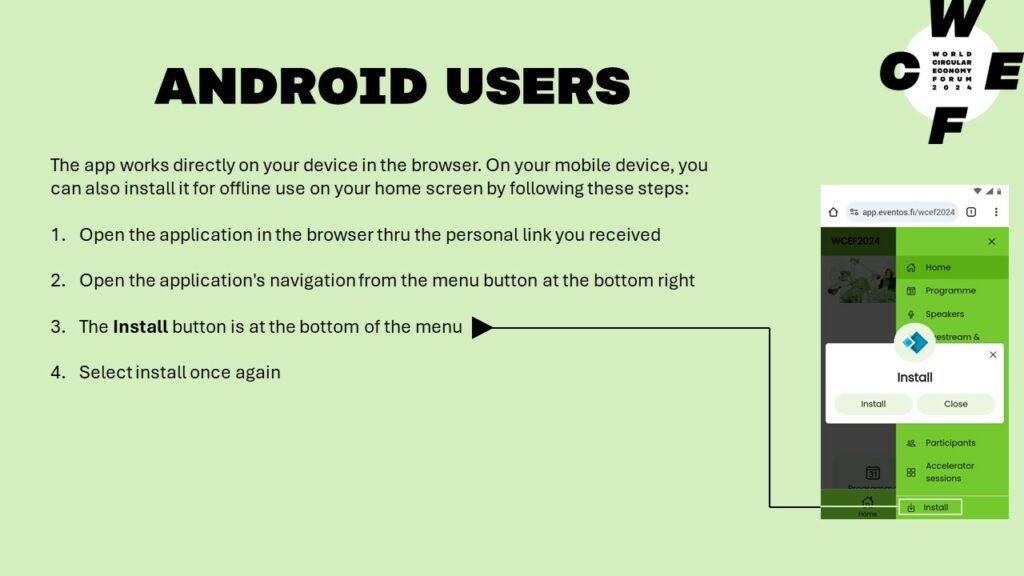Download the WCEF2024 app!
The forum application gives access to all essential information on the go. It also allows participants to chat and connect, comment on sessions and take part in polls and queries. Register now to get access to the app!
The WCEF2024 app allows you and all other participants to chat and network with each other. During the forum, you can comment on the session content and take part in polls and queries in the app. All forum information is available through the app including programme, speakers, expo, partners and participants.
To get the most out of your forum experience, we recommend you to update your profile with personal preferences and mark your availability for meetups with other participants. You’ll be able to see who else is participating and organise short meetups with them (in person or online).
How to access the app?
Once registered, you will receive a personal code via email to access the app.
The app works directly on your device in the browser. If you prefer to use it also offline on your mobile device, install the app on your home screen. Please note that the app is not available through app stores and can only be accessed via personal access code.
The installation guidelines can be found below for both IOS and Android users. You can also download the guidelines in pdf format.
IOS users
To install the app, follow these steps:
- Open the application in Safari* browser through the personal link you received
- Open the application’s navigation from the menu button at the bottom right
- Click the Install button at the bottom of the menu
- Copy the code shown on the screen to your clipboard
- Press the share button at the bottom of your device
- Choose add to home screen
- After the installation, open the app from your home screen and paste the
code you copied earlier to finish the installation.
*at the moment, Apple only allows the installation of online apps using Safari.
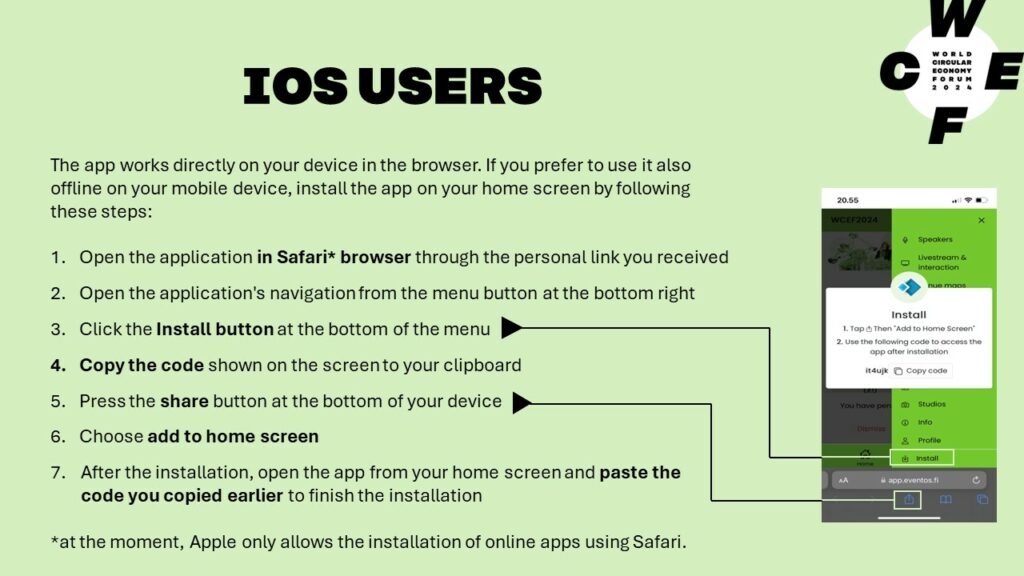
Android users
- Open the application in the browser thru the personal link you received
- Open the application’s navigation from the menu button at the bottom right
- The Install button is at the bottom of the menu
- Select install once again